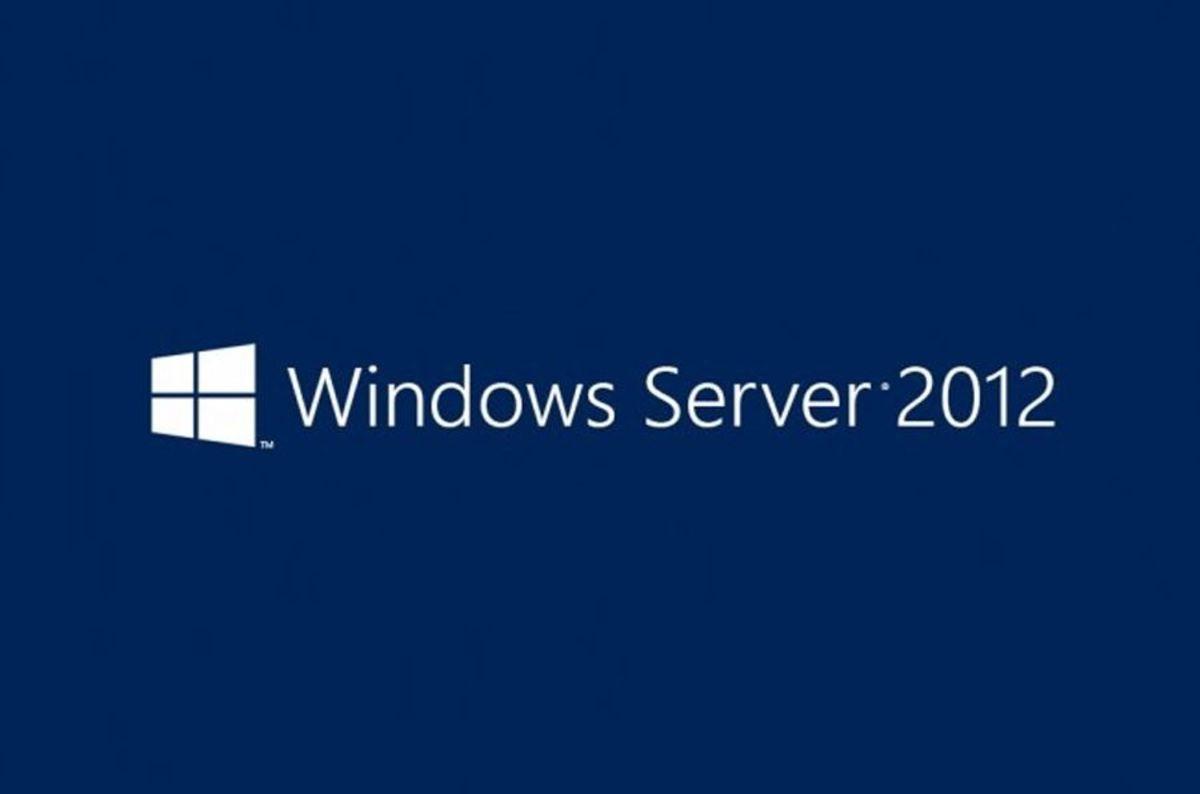[ad_1]
In March 2021, it was reported that Microsoft was starting to bring Windows Spotlight to Desktop Windows 10 Build 21337 which ended up not being released on Windows 10 and now starting reintroduced in Windows 11.
Now regarding Windows Spotlight on the Desktop, Microsoft recently released Windows 11 Insider Release Preview Build 220000.706, which in this build, we can use Windows Spotlight as Desktop Wallpaper.
To change the Desktop Background to Windows Spotlight, users can set it through the page Settings > Personalization > Background > Personalize your background then select Windows spotlight.
In addition to presenting this, in Windows 11 Insider Release Preview Build 220000.706 itself, Microsoft added a number of fixes and improvements to the operating system, which include:
- New! We improved the Family Safety verification experience for a child account when you send a request for additional screen time.
- New! Windows spotlight on the desktop brings the world to your desktop with new, daily background pictures. With this feature, new pictures will automatically appear as your desktop background. This feature already exists for the lock screen. You can also find out more information about each background picture on the web. To turn on this feature, go to Settings > Personalization > Background > Personalize your background. Choose Windows spotlight.
- We fixed an issue that causes the Input (TextInputHost.exe) app to stop working.
- We fixed an issue in searchindexer.exe that affects the search for shapes in Microsoft Visio.
- We prevented users from bypassing forced enrollment by disconnecting from the internet when they signed in to Azure Active Directory (AAD).
- We fixed an issue that might run an AnyCPU application as a 32-bit process.
- We fixed an issue that prevents Azure Desired State Configuration (DSC) scenarios that have multiple partial configurations from working as expected.
- We fixed an issue that affects remote procedure calls (RPC) to the Win32_User or Win32_Group WMI class. The domain member that runs the RPC contacts the primary domain controller (PDC). When multiple RPCs occur simultaneously on many domain members, this might overwhelm the PDC.
- We fixed an issue that occurs when adding a trusted user, group, or computer that has a one-way trust in place. The error message, “The object selected doesn’t match the type of destination source” appears.
- We fixed an issue that fails to display the Application Counters section in the performance reports of the Performance Monitor tool.
- We fixed an issue that fails to maintain the display brightness after you change the display mode.
- We fixed an issue that might affect some apps that use d3d9.dll with certain graphics cards and might cause those apps to close unexpectedly.
- We fixed an issue that affects the IE mode window frame.
- We fixed an issue that affects Group Policy templates.
- We fixed an issue that prevents internet shortcuts from updating.
- We fixed an issue that causes some users to see a black screen when they sign in and sign out of Windows.
- We fixed an issue that causes an Input Method Editor (IME) to discard a character if you enter the character while the IME is converting previous text.
- We fixed an issue that affects the Desktop Duplication API, which affects display orientation and causes a black image to appear on the screen.
- We fixed an issue that causes print failures when a low integrity level (LowIL) application prints to a null port.
- We fixed an issue that prevents BitLocker from encrypting when you use the silent encryption option.
- We fixed an issue that leads to a false negative when you run scripts while Windows Defender Application Control (WDAC) is turned on. This might cause AppLocker events 8029, 8028, or 8037 to appear in the log when they should not .
- We fixed an issue that occurs when you apply multiple WDAC policies. Doing that might prevent scripts from running when the policies allow scripts to run.
- We fixed an issue that affects the Trusted Platform Module (TPM) driver, which might increase the system’s startup time.
- We fixed an issue that might cause the Remote Desktop client application to stop working when you end a session.
- We fixed an issue that affects the behavior and shape orientation of a mouse cursor for Microsoft Defender Application Guard (MDAG), Microsoft Office, and Microsoft Edge. This issue occurs when you turn on a virtual graphics processing unit (GPU).
- We fixed an issue that causes Widgets to appear on the wrong monitor when you hover over the Widgets icon on the taskbar.
- We added animation to the Widgets icon when you click or tap the icon and the taskbar is aligned on the left.
- We fixed an issue that affects the rendering of the default Widgets icon on a taskbar that is aligned in the center.
- We fixed an issue that causes blurry app icons in Search results when the display’s dots per inch (dpi) scaling is greater than 100%.
- We fixed an issue that causes file copying to be slower because of a wrong calculation of write buffers within cache manager.
- We fixed an issue that might cause a system to stop responding when a user signs out if Microsoft OneDrive is in use.
- We fixed a known issue that might prevent recovery discs (CD or DVD) from starting if you created them using the Backup and Restore (Windows 7) apps in Control Panel. This issue occurs after installing Windows updates released January 11, 2022 or later.
That’s a lot, isn’t it?, so with that, for you Windows 11 Insider Release Preview Channel users, you can just update your OS through the page Settings > Windows Updates.
Via : Microsoft
[ad_2]
Source link